¶ Vendors
¶ List
It's the list of all vendor's profiles and contact pieces of information.
¶ Create Vendors Profile
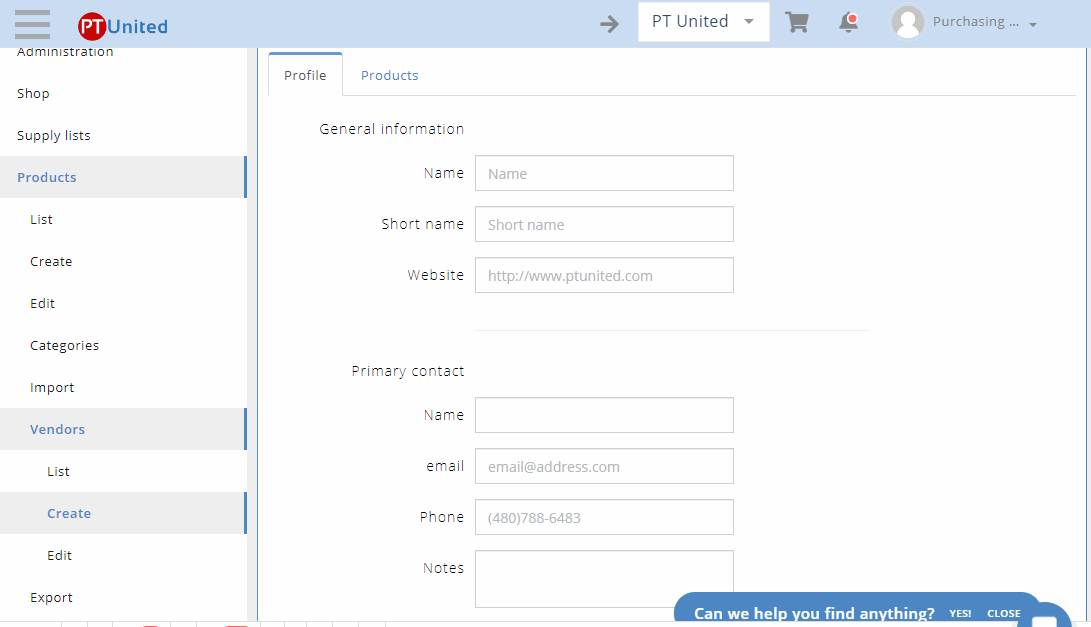
- On the left navigation menu, select "Products."
- Click "Vendors" and select "Create."
- Enter General Information of Vendors on the "Profile" tab.
- Filter/Search products on the "Products" tab.
¶ Profile Tab
You must need to complete all the necessary vendor details in order to create a Vendor Profile.
General Information
- Enter full vendor name on the “Name” field.
- Enter vendor short name on the “Short Name” field.
- Input vendor's URL on the “Website” field.
Primary Contact
- Enter full vendor name on the “Name” field.
- Enter email addresses on the “Email” field.
- Enter contact number on the “Phone” field.
- Input notes on the “Notes” field. If necessary
Purchase Order Contact
- Enter full vendor name on the “Name” field.
- Enter email addresses on the “Email” field.
- Enter contact number on the “Phone” field.
- Input notes on the “Notes” field. If necessary
- Click “Save.”
¶ Products Tab
- On this tab, select or filter products that are available on the created vendor profile.
- Navigate the dropdown menu list on “Batch Action” to choose the necessary action on the selected products.
- Click “Save”.
¶ Edit Vendors List
- On the left navigation menu, select “Products.”
- Click “ Vendors” and select “Edit.”
- Select Vendor name on the dropdown menu list to be edited.
- Click the selected vendor name.
- Choose Profile, Addresses, or Products tabs to be edited.