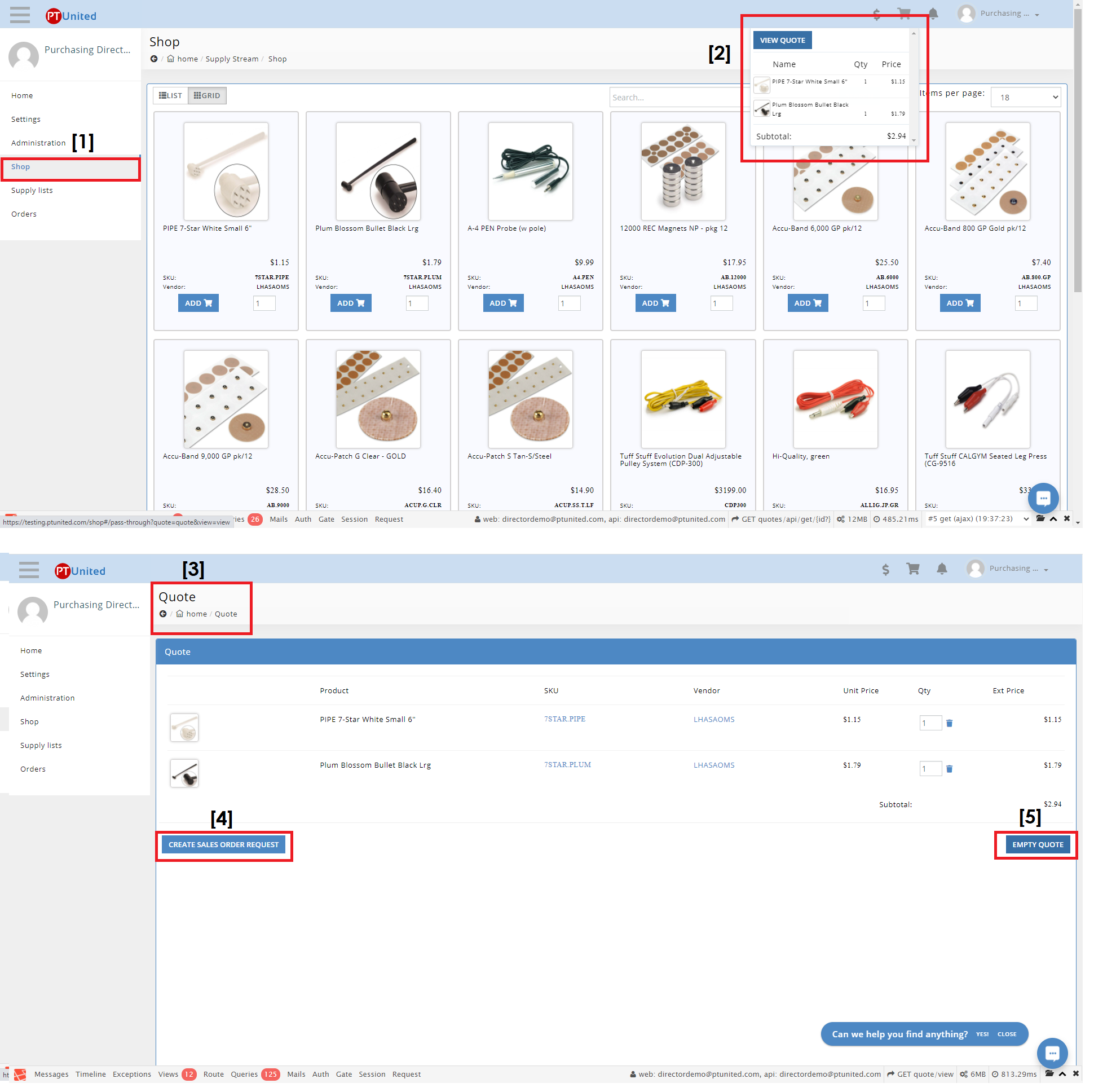- Log In to Supply Stream using your account.
- On the header pane, click on the three horizontal lines ≡ ‘Menu icon’.
- Navigate and click “Shop.”
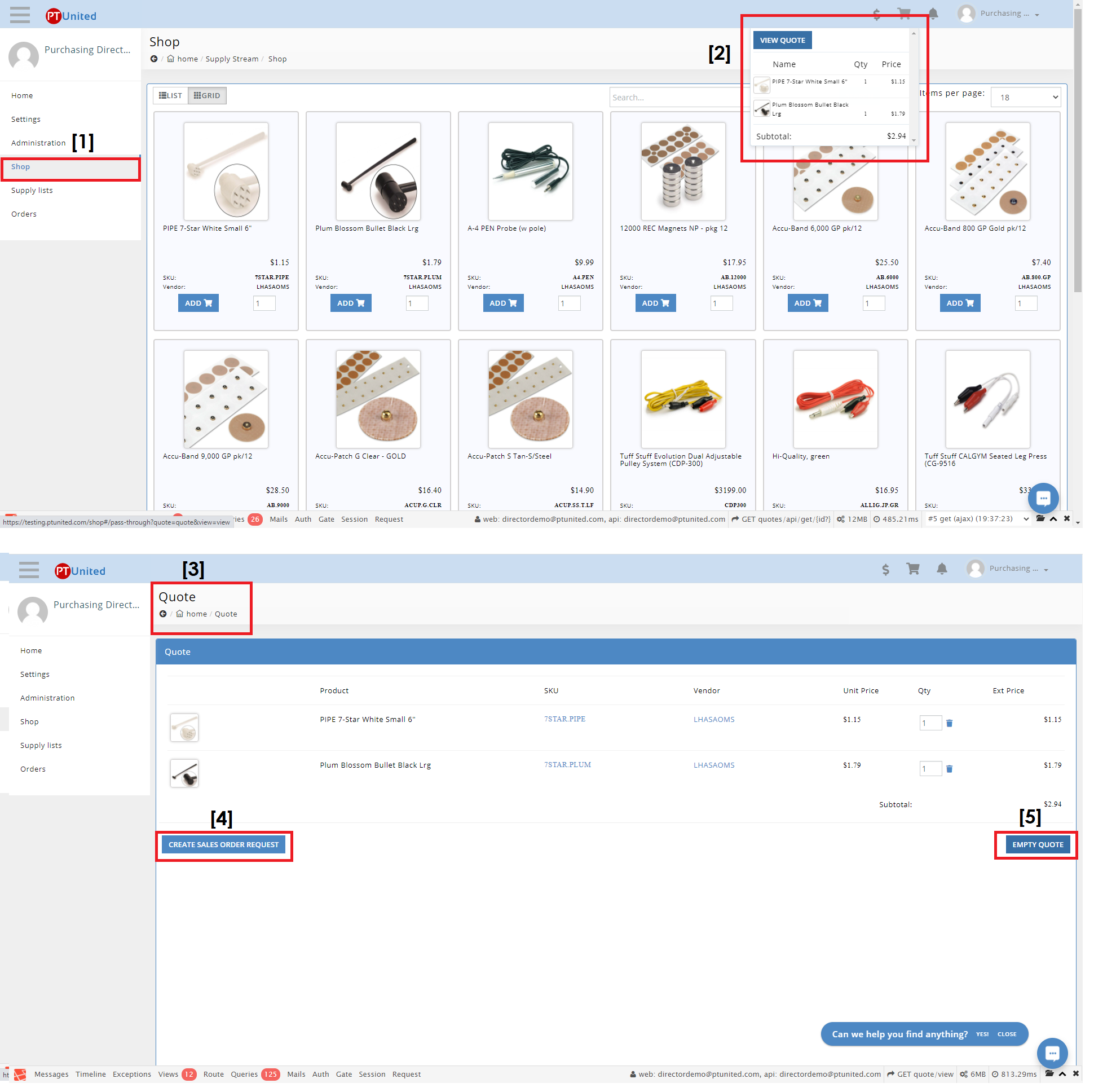
- Search a product using the search bar and click the “Search” button.
- Enter the quantity and click the “Add” button of the selected product.
- Click on the cart icon or “Quote”.
- Next, click “View Quote” to review the total summary of items.
- Click “Create Sales Order Request” to confirm selections or;
- “Empty Quote” to cancel.
- Click your labeled supply list on Supplylist Widget.
- Select the items that you want to purchase.
- You will have an option to “Select All", or "Add more products to List."
- Then, hit the “ADD TO QUOTE” button.
- Items will automatically be added to your cart and click “View Quote.”
- Click “Create a sales order request” for approval.